Overview of the Excel AND Function
The Excel AND function is a logical function used to require more than one condition at the same time. AND returns either TRUE or FALSE. To test if a number in A1 is greater than zero and less than 10, use =AND(A1>0,A1<10). The AND function can be used as the logical test inside the IF function to avoid extra nested IFs, and can be combined with the OR function. For more details, see Microsoft’s official AND function documentation.
Syntax
=AND (logical1, [logical2], …)
Arguments
logical1 – The first condition or logical value to evaluate.
logical2 – [optional] The second condition or logical value to evaluate.
Version
Excel 2003 and onward
Purpose
The Excel AND function is used to check whether all logical conditions evaluate as TRUE. Each argument must be an expression or a value that evaluates as either TRUE or FALSE. The arguments can be constants, cell references, logical expressions or arrays. Regardless of the number of arguments included in the AND function, there will always be a single result.
Referring to the examples below, we can see how each function evaluates assuming that the cell A1 contains the number 25.
=AND(A1 > 5, A1 < 30) // returns TRUE
=AND(A1 > 5, A1 < 20) // returns FALSE
Examples of the Excel AND Function
To determine if the value in cell A1 is greater than or equal to 50 and less than or equal to 100, you can use:
=AND(A1 >= 50, A1 <= 100)
If you’re a teacher marking a test and you’re trying to quickly determine if a student passed or failed, you can embed the AND function into an IF function, as follows:
=IF(AND(A1 >= 50, A1 <= 100), “Pass”, “Fail”)
The formula above will return “Pass” if the value in cell A1 is greater than or equal to 50 and less than or equal to 100.
Notes
- The AND function supports up to 255 arguments
- The AND function is not case sensitive
- Text values and empty cells entered as arguments will be ignored
- Official Documentation: For more examples and in-depth details, refer to Microsoft’s official AND function documentation.
Author

Kyle Stott
Certified Microsoft Excel Expert
Kyle has worked professionally with Microsoft Excel for over a decade and has been consulting on and teaching best practices in Microsoft Excel to over 400 companies across 30+ countries.
Want to learn more?
Join My Excel Academy Today!
This All-Access Pass Includes:
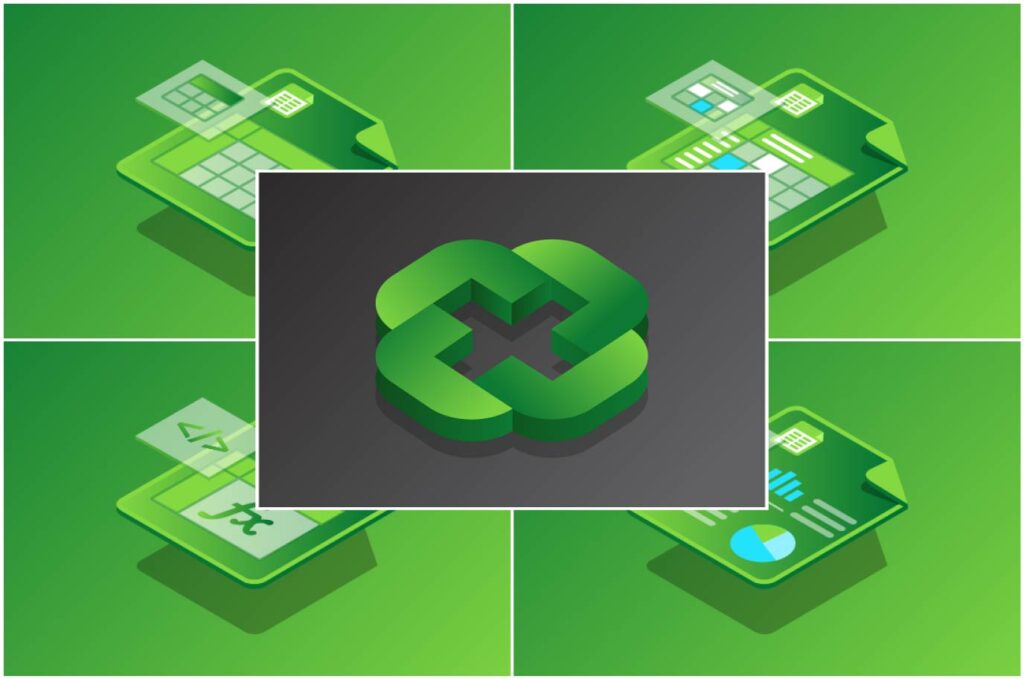
- Access to All My Excel Academy Courses
- 20+ hours of on-demand video
- 1-on-1 instructor support
- Mobile learning supported
- Frequently updated content
- Learn at your own pace
- 500+ practice problems
- Certificate of completion
30-Day Money-Back Guarantee
Want to learn more?
Join My Excel Academy Today!
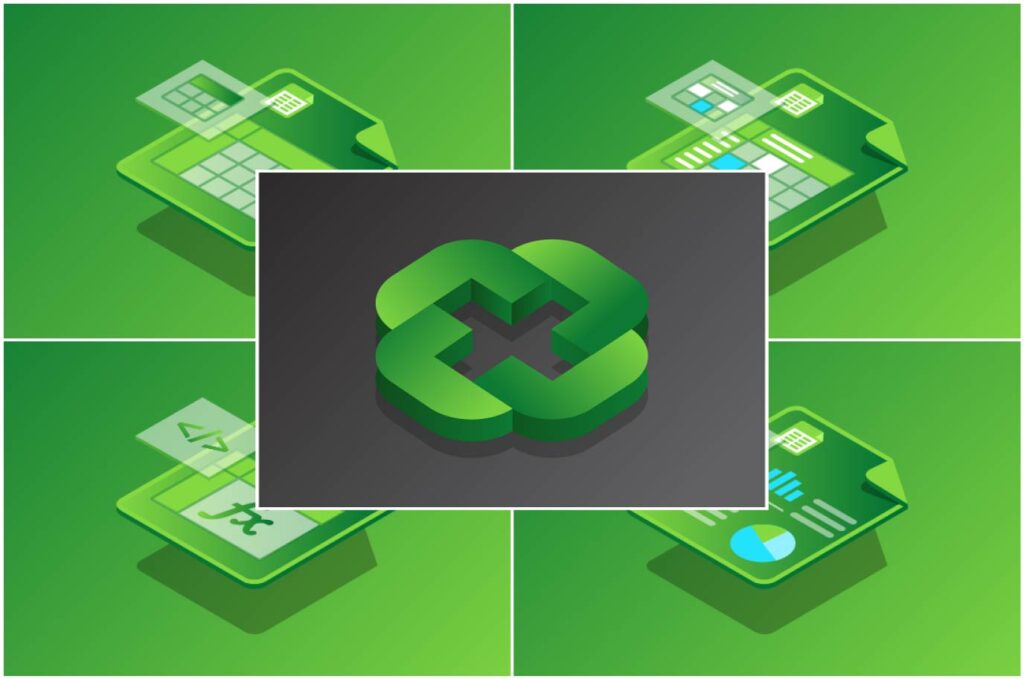
All-Access Pass Includes:
- Access to All My Excel Academy Courses
- 20+ hours of on-demand video
- 1-on-1 instructor support
- Mobile learning supported
- Frequently updated content
- Learn at your own pace
- 500+ practice problems
- Certificate of completion
30-Day Money-Back Guarantee
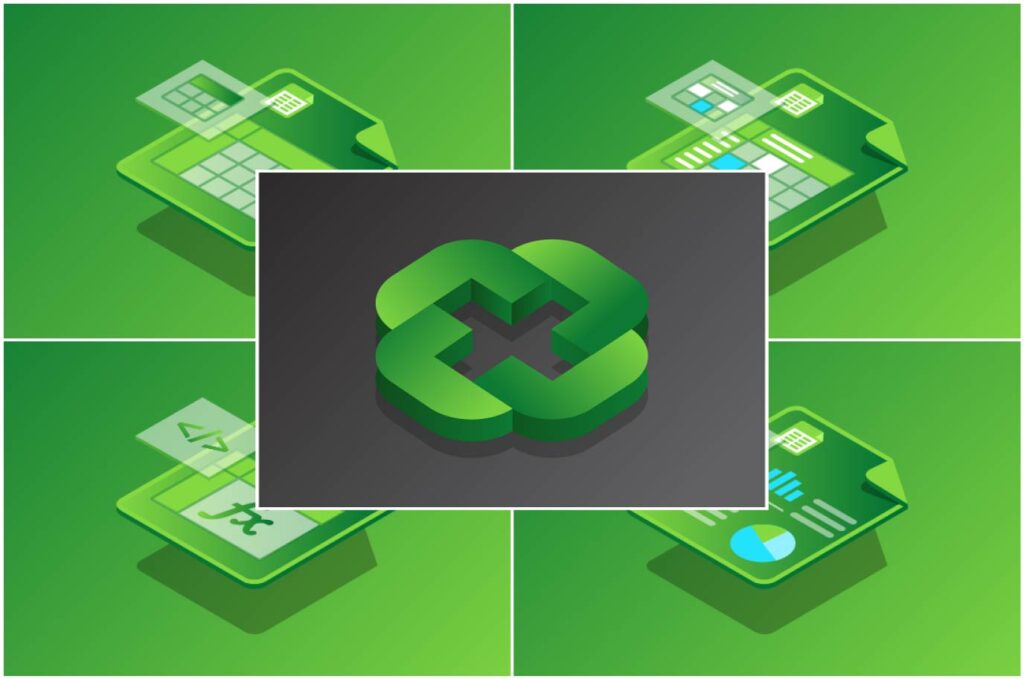
Want to learn more?
Join My Excel Academy Today!
30-Day Money-Back Guarantee
This all-access pass includes:
- Access to all My Excel Academy Courses
- 20+ hours of on-demand video
- 1-on-1 instructor support
- Mobile learning supported
- Frequently updated content
- Learn at your own pace
- 500+ practice problems
- Certificate of completion
Don’t hesitate – join now!